A heading to shift focus
After signing up, successfully buying pricing plans, and downloading the Wireguard VPN client, you can use VPN by downloading config files to set up a tunnel at the Wireguard client. In this document, we will guide you on how to download a config file. Config files can be downloaded on the manage account page.
Entering the manage account on the home page
After signing in you can see the manage account button on the navigation bar. If you haven't signed up for logging in, you should make an account and purchase a VPN plan. Click the manage account button to open config manager.
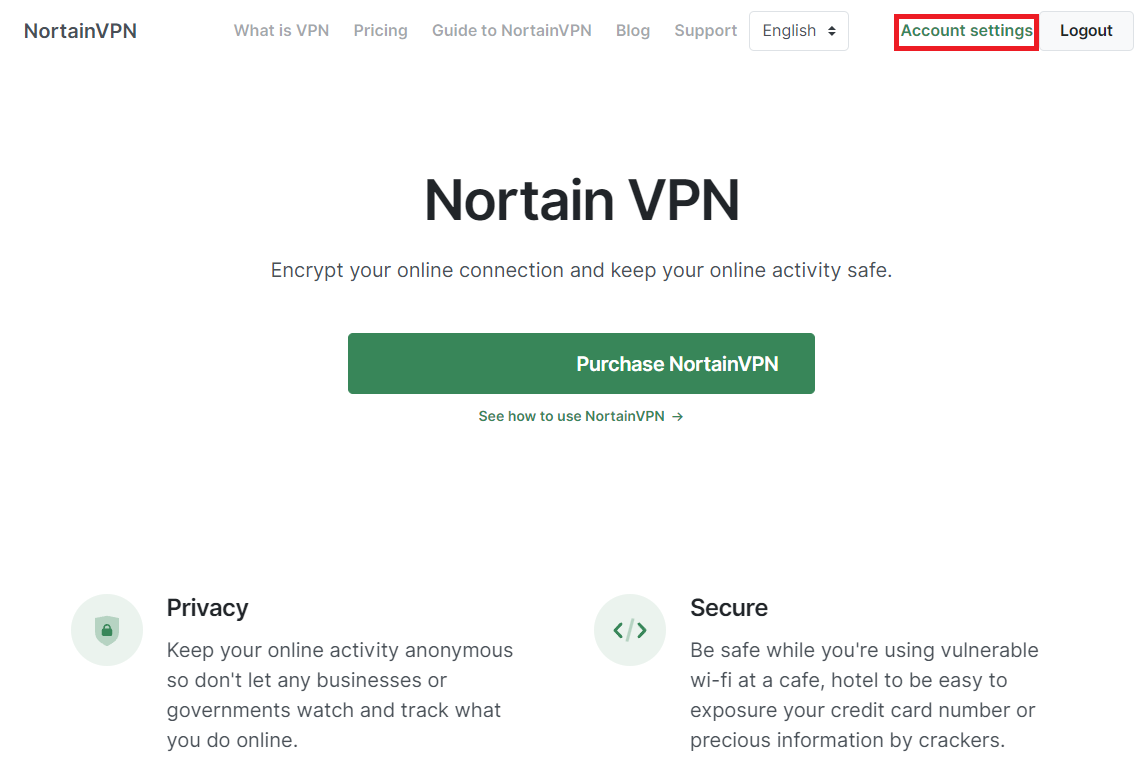
Open config manager on the manage account page
After clicking the manage account button you may go to the manage account page. There are 3 lists on the main page. Click the manage configs button and then you can see the config table. You can make or delete config files for you.
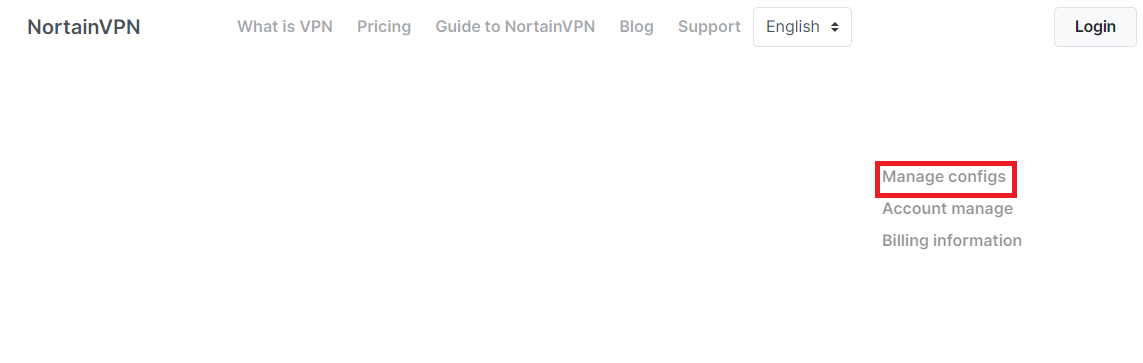
Download config file for tunneling on Wireguard VPN client
At the first time you already have a config file on the config table when you purchased the VPN plan. You can also make a new config file by clicking the new config file button. There will be a modal. Put the name of config file on modal and click button to make config file. So you click download the config button. You can add a config file for the list on the Wireguard client program.
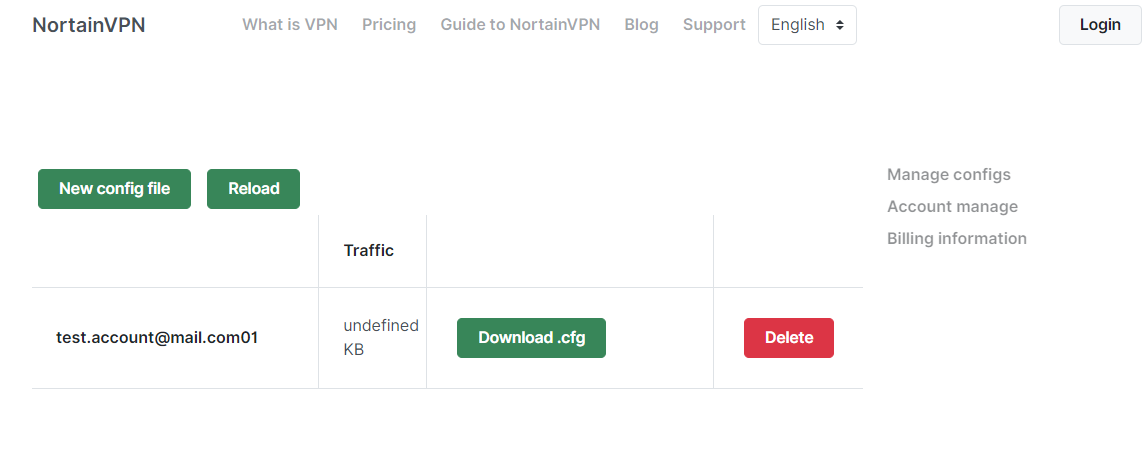
Purchase Now